Cart
How to set up the cart
The main cart settings are configured under Theme settings > Cart.
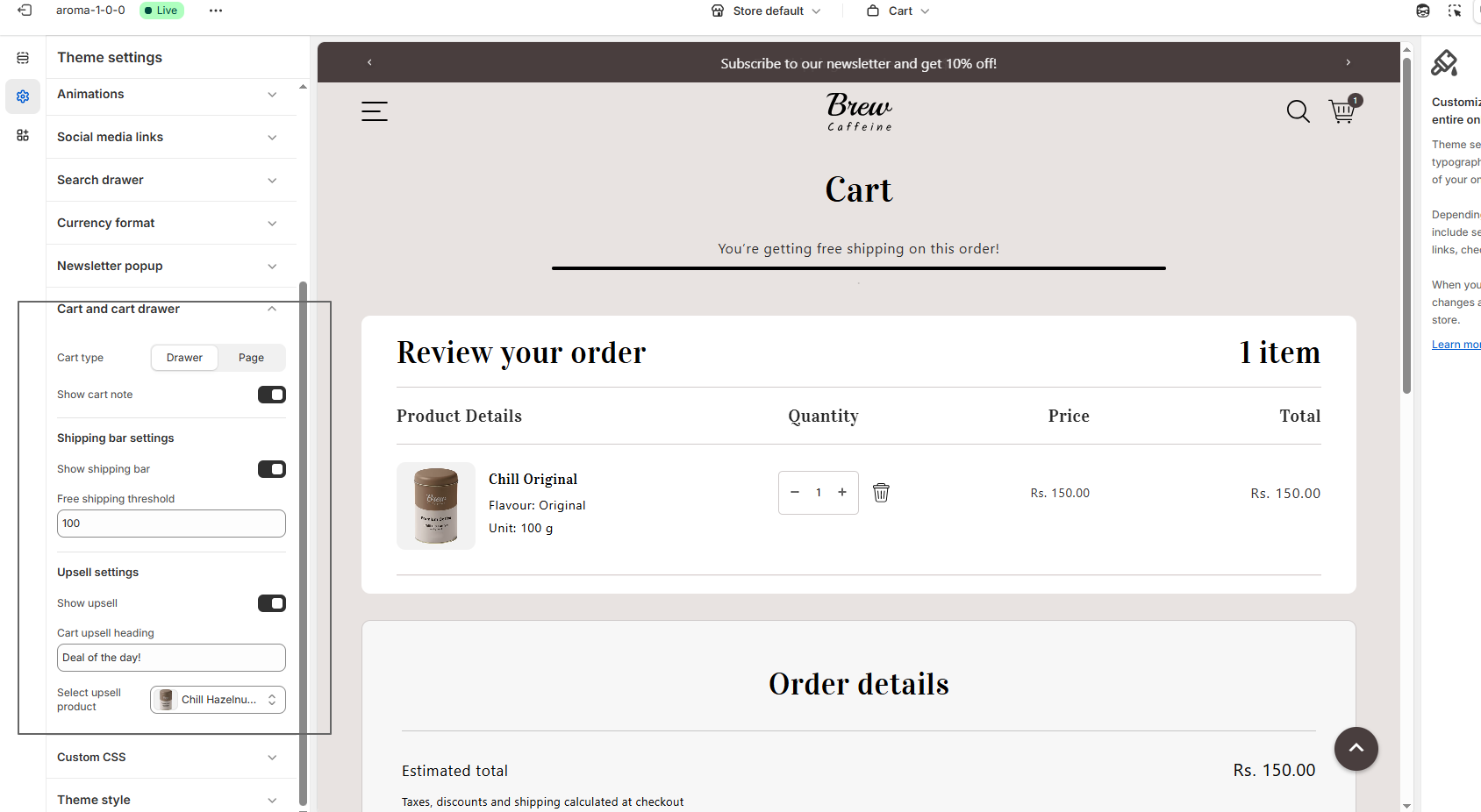
Cart page
The cart page is a dedicated page for customers to review and manage the items they have added to the shopping cart before proceeding to checkout. This page can be configured and customized like other pages of the store using the incredible range of sections supplied in Symmetry.
Steps
- Open the Theme editor, and select Cart from the dropdown at the top.
-
Click the Cart
page section on the left hand side.
Cart items
Show backorder text is used to indicate to customers that an item is currently out of stock but will be shipped when it is back in stock. This setting only displays the text for products which have Shopify inventory tracking enabled, and have been set so they can be purchased when out of stock.
Show inventory notice to alert shoppers to items with low inventory and encourage purchase.
The order summary settings control such items as:
Steps
- Show order note which permits customers to attach notes on the order.
- Show tax status and shipping policy link which displays any tax status and shipping policy links (required in some EU countries).
- Show additional checkout options is the option to enable Shopify's dynamic checkout buttons.
- The option to include a Terms and conditions link. When added, customers will be required to accept the terms and conditions before proceeding to the checkout and additional checkout options are hidden.
- Set the redirect for the Continue shopping link.
F.A.Q.
To change the cart icon in the Symmetry theme header, go into the Theme editor and open the Header settings. Scroll down to the Cart icon settings and select Bag, Basket or Cart.
