Theme Installation
Follow the given steps to install the theme on your Online Store
- Log in to your Shopify store.
- Navigate to Online Store > Theme Library > Add Theme.
- Click Upload zip file, then select Add File or drag and drop the .zip file you want to upload.
- Click Upload File.
After finishing the uploading process, click the Publish button button to make the newly uploaded theme active.
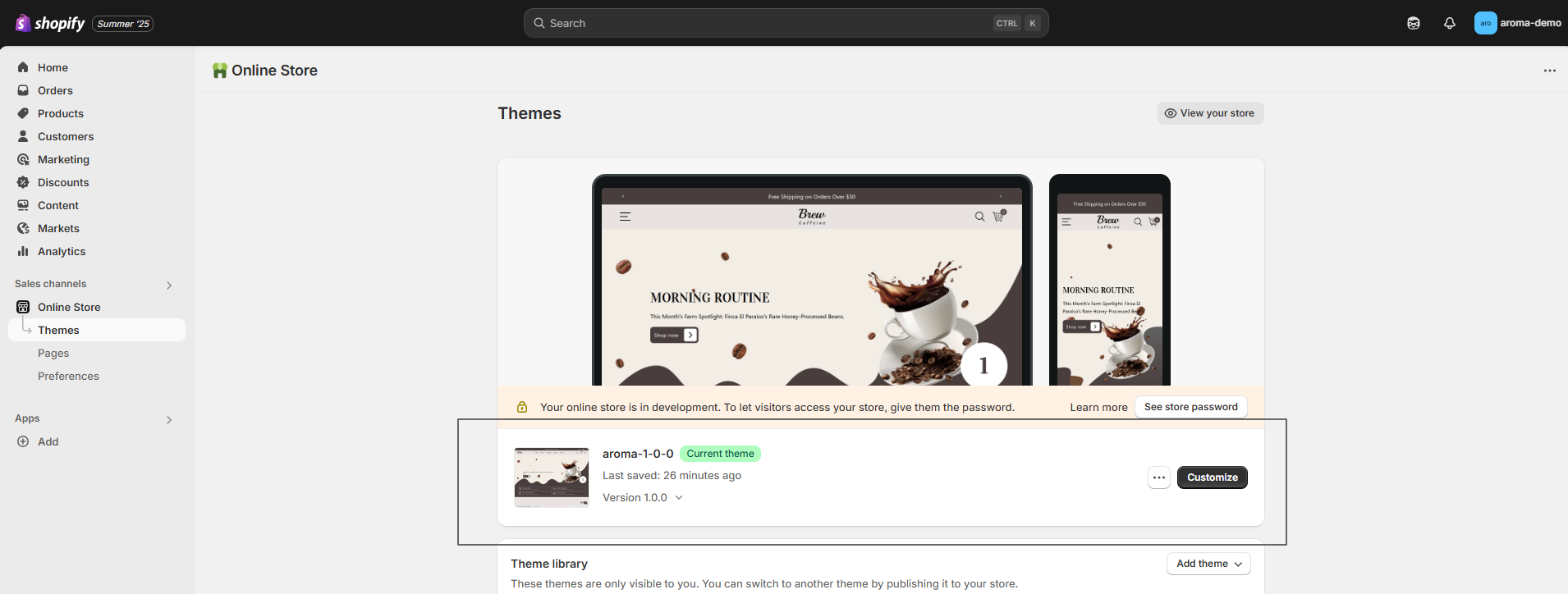
Purchase the Aroma Theme from the Shopify Theme Store
After installing Aroma in your online store, you can proceed with purchasing the theme. Please note that a theme can only be published on a store where it has been purchased. Additionally, keep in mind that themes are licensed for single use on one store account, as outlined in [Shopify Terms of Service, Section 9.4]. A separate purchase is required for each store where you wish to use the theme.
Steps
- In your Shopify admin, click Online Store > Themes.
-
In the Shopify Theme Store, choose
Aroma click Buy to begin
the transaction.
Try Aroma for free from the Shopify Theme Store
Aroma, like all premium themes in the Shopify Theme Store, offers an unlimited trial period, allowing you to explore its user-friendly design and quick setup features. During the trial, you can fully customize and configure the theme to create your ideal storefront. When you're ready to launch, purchase the theme to activate it on your live store., like all premium themes in the Shopify Theme Store, offers an unlimited trial period, allowing you to explore its user-friendly design and quick setup features. During the trial, you can fully customize and configure the theme to create your ideal storefront. When you're ready to launch, purchase the theme to activate it on your live store.
Steps
- Visit the Shopify Theme Store and choose Aroma.
- Click Try theme to add the theme to your online store.
- In your Shopify admin, go to Online Store > Themes.
- In the Theme library section, click the Customize button to open the theme editor or, to preview, use the ... button to open the actions menu, then click Preview.
F.A.Q.
If you’re about to launch your store or want to refresh its design, you can easily share a preview of your theme before it's published. This allows you to gather feedback without making any changes live.
Create a preview link that lets others explore your store’s design, but without the ability to access checkout. The best part? The preview link stays active for 48 hours, and you can create new links as many times as you need without affecting previous ones.
Steps to Share a Theme Preview:
- From your Shopify admin, navigate to Online Store > Themes.
- For the theme you want to preview, click the ... button, then select Preview from the actions menu.
- In the preview bar at the bottom of the page, click Share preview. A window with your unique share link will appear.
- Click Copy link to copy the link to your clipboard.
- Paste the link into emails, chats, or on social media to share with others.
Updating your theme to the latest version is simple! Just follow our step-by-step guide on how to update your theme and keep your store looking fresh and functional.
